The high temperature of the processor can become the main drivers of a computer becomes a problem / hang. How not?, "otak'nya this computer has a topnotch role to perform all processes within the computer. The following tips will explain how to care for our processor so as not to heat faster and thus have a stable and optimal performance.
Thermal Paste / Thermal Grease
Thermal Paste / Thermal Grease is a material (shaped like a gel) that serves to remove heat from the processor to the heatsink. Judging from its function then the existence of Thermal Paste is very important. Make sure the top of your processor thermal paste has been smeared by this. For information, silver-colored thermal paste / silver have better quality than the white.
Position Casing
Casing you should be in place that has good air circulation and smooth. The position of the casing is poor air circulation will lead to the high temperature inside the casing hardware components, especially processors. You can set the room where your computer is
Heatsink and Fan
Cables are milling about in caisng can inhibit the flow of air inside the casing. The result can lead to high processor temperature. Rapihkan cables especially with the type of ATA cable because this type of cable has a relatively large size and width when compared with the SATA cable.
Open the casing cover
For those of you who use a personal computer (not used for general), could open the casing cover (either the right or left). It's quite effective for air circulation in the casing. But it's this way could reduce the aesthetic value because of the casing to be less unsightly due to its hardware components become visible. But if you put the casing under a desk or a corner then you can try it out so it does not reduce the value of aesthetics.
Showing posts with label Computer Tips. Show all posts
Showing posts with label Computer Tips. Show all posts
Saturday, February 5, 2011
Knowing Technologies 'HyperMemory' Or 'Turbo Cache'
If we often see the specification of a VGA Card / Graphic Card then it will find a term called HyperMemory (HM) or Turbo Cache. Actually, by knowing the meaning of HyperMemory technology or Turbo Cache so we can improve the quality of the VGA Card / Graphics Card us. It can be used as a trick for those of you who have VGA Card / Graphic Card this type.
HyperMemory (often abbreviated to as HM) or Turbo Cache is a technology that allows a VGA Card / Graphics Card to add memory capacity is taken from memory / RAM on a computer major. Suppose a VGA Card / Graphics Card has 256 MB memory and support HyperMemory or Turbo Cache up to 512 Mb. If so then we can increase the VGA Card / Graphic Card so that it reaches 512 Mb memory capacity. 256 MB standard memory, while additional memory (which amounted to 256 MB again) taken from memory / main RAM. Thus, the memory is automatically / main RAM capacity will be reduced by the amount of memory taken by the VGA Card / Graphics Card earlier.
But keep in mind the quality of a VGA Card / Graphics Card using HyperMemory technology / Turbo Cache will not be the same as VGA Card / Graphics Card Original. That way, if a VGA Card / Graphics Card has a capacity of 512 Mb memory using HyperMemory / Turbo cache then the quality will be below the VGA Card / Graphics Card that has the same capacity without using HyperMemory / Turbo Cache.
HyperMemory (often abbreviated to as HM) or Turbo Cache is a technology that allows a VGA Card / Graphics Card to add memory capacity is taken from memory / RAM on a computer major. Suppose a VGA Card / Graphics Card has 256 MB memory and support HyperMemory or Turbo Cache up to 512 Mb. If so then we can increase the VGA Card / Graphic Card so that it reaches 512 Mb memory capacity. 256 MB standard memory, while additional memory (which amounted to 256 MB again) taken from memory / main RAM. Thus, the memory is automatically / main RAM capacity will be reduced by the amount of memory taken by the VGA Card / Graphics Card earlier.
But keep in mind the quality of a VGA Card / Graphics Card using HyperMemory technology / Turbo Cache will not be the same as VGA Card / Graphics Card Original. That way, if a VGA Card / Graphics Card has a capacity of 512 Mb memory using HyperMemory / Turbo cache then the quality will be below the VGA Card / Graphics Card that has the same capacity without using HyperMemory / Turbo Cache.
Using Technologies 'PCI Express' On Type AGP VGA
VGA Card / Graphics card type of PCI Express has the superior performance of the AGP type, including the ability to process higher data transfer and greater bandwidth. There is one tips so that we can use technology in PCI Express VGA Card / Graphics card that still uses an AGP slot so as to improve the performance VGA card / graphics card itself.
Rialto is a chip on VGA Card / AGP graphics card type that serves to convert / change the technology of PCI Express to AGP. So VGA Card / Graphic Card AGP types have equivalent technology to the type of PCI Express. Products VGA Card / Graphics card output now many who have this chip.
The manufacturer of VGA Card / Graphic Card such as Nvidia and ATI are deliberately making the Rialto chip is because many people are still using VGA Card / Graphics card type AGP. So do not be surprised if there are VGA Card / Graphics card type AGP but have a quality equivalent to the VGA Card / Graphics card type of PCI Express, and some even have the quality and higher prices.
For those of you who want to use the PCI Express technology, but the motherboard you are still using an AGP slot then choose the VGA Card / Graphics card type.
Improving Performance Mouse
Mouse is a device that is quite important and plays a high in the computer. There seems to be less if a computer is not equipped with a mouse. Actually there is one trick that we can improve the performance of the mouse so that its performance becomes better, responsive and optimal.
The way is as follows:
* Open Windows Explorer by right-clicking on Start and select Explore
* Click on Control Panel under. In the right pane click Printers and Other Hardware, then click Mouse
* Click the Hardware tab and click the Properties button
* Click the Advanced Settings tab. Change Sample Rate to 200 numbers. If so, press OK
* If there is confirmation restart click Yes.
For those of you who use an optical mouse, see also the article Improving Performance Optical Mouse.
The way is as follows:
* Open Windows Explorer by right-clicking on Start and select Explore
* Click on Control Panel under. In the right pane click Printers and Other Hardware, then click Mouse
* Click the Hardware tab and click the Properties button
* Click the Advanced Settings tab. Change Sample Rate to 200 numbers. If so, press OK
* If there is confirmation restart click Yes.
For those of you who use an optical mouse, see also the article Improving Performance Optical Mouse.
Wednesday, January 19, 2011
Improving Performance Flashdisk
Almost everyone uses flash to transfer data. More mobile and large capacity is one of the reasons. There are some tips so that we can improve the performance of the flash, so its performance becomes more optimal, effective, stable and more durable of course.
The way is as follows:
* Attach the flash to the computer
* Right-click My Computer and select Properties
* Click the Hardware tab and click the Device Manager button
* Click the [+] in the Disk drives and then right click on the name atw USB Flash Drive USB Flash Disk, and select Properties
* Click the Policies tab and then click the option Optimize for performance. If so, press OK
* Restart Windows
Tuesday, January 11, 2011
Knowing the Meaning of Sound (Beep) When Booting
At the moment we turn on the computer then you will hear the sound coming out from the internal speaker casing which is connected to the motherboard. The sound is usually named after the Beep. The voice that issued may vary depending on the computer at that time. By knowing the meaning of sound (beep) when booting then automatically we can know the condition of the computer. But do you know the meaning of the beep noises?
Simply beep sound is there are 2 kinds of the long and short beep beep. Here's the full explanation:
* Short Beep 1X = Computer running normally
* short beeps repeated = There are problems on the motherboard. We could check the condition of the motherboard, check the hardware devices attached to the motherboard, check all the data cable, power cable and so forth.
* Beep length 1X = There are problems in memory. To find out about memory problems please read the article about the damage Knowing Memory / RAM
* 1X Long Beep followed by short beeps 3X = There are problems with the VGA Card / Graphics Card. Check VGA Card from several possibilities, such as less securely plugged into its socket, the bottom of the VGA (golden) dirty, try VGA card belonged to someone else into our motherboard and so forth.
* There is no sound at all = Could not sure which part of the hardware devices that have problems. If this happens then we can examine all parts of the hardware device, unpack all the contents of the casing and then paired it correctly. It will be good before it is installed, we clean the first of the dust.
By knowing the meaning of the beep sound on the process of detection and computer problems can be identified early.
Monday, January 10, 2011
Knowing Regarding Damages CMOS Battery
It is often forgotten by some people about a computer is overcoming the damage around the CMOS battery. This tiny device that has a role no less important to be able to make computer systems run smoothly. The following tips will explain how to find out about the damage to these CMOS battery.
CMOS battery is a battery contained in the body Motherboards, shaped like a clock battery in general, just having a width dimension.
You can find a CMOS battery problem with the following characteristics:
* When the computer starts it will see the message "CMOS Checksum Error '
* The system calendar is always changing by itself even if you've set it over and over again (either in bios or after entry into the system)
* The computer does not work at all when turned on. There is no any warning that appears, there is no beep sound at all and the monitor screen does not display any text
You can overcome this problem by following these steps:
* Make a Clear CMOS that function to restore the bios settings to factory default (standard with the manufacturer). Can be done in 2 ways namely:
- Disconnect the battery from its place, after ± 5-10 minutes replace the battery
- Move the position of the jumpers on the motherboard. To make this work you can look at the motherboard manual
* Check the CMOS battery holder on the motherboard to avoid mounting the less fit, are too loose and so forth.
* If everything above did not give the results then you should replace the CMOS battery. When buying a new one should you take the battery had been damaged because of any CMOS battery has a different type, especially on the serial number found on the battery itself.
Please note, in passing an indication of problems with the CMOS battery is not much different from the problems on the processor and motherboard, so it was quite important for us to know about the damage to these CMOS battery.
Computer Turns Deadly And Fast
If we want to turn off the computer, usually through a facility shutdown or Turn Off commonly accessible via Start - Turn Off Computer. There is one that allows us tips can turn off and turn on the computer with a fast, faster than normal boot process, Shutdown or Turn Off. Windows XP has a facility called Hibernate. We live just activate it.
At the time of computer work that is being processed, the data stored temporarily in memory. Hibernate is a technology in which when the computer is turned off then the existing data in memory 'transferred' to the hard drive. If at any time the computer restarts existing data dihardisk 'returned' back to memory. The effect the process of turning (boot) and went so fast off the computer because the computer does not retrieve data from hard drives, but from memory.
Another function of Hibernate is the computer will display the last application that was running when the computer is turned off. For example, when we want to turn off the computer via Hibernate, then there is an application that is running Winamp. Now when the computer restarts, Winamp application is still open, more practical is it?
How to enable Hibernate facilities are as follows:
* Right click the desktop and select Properties
* Click the Screen Saver tab and then click the Power button ...
* Click the Hibernate tab. Tick tick the option Enable hibernation. If so, click OK
If we want to turn off the computer, click Start - Turn Off Computer. Once the box appears, press the Shift key. Note the picture with the words will change to Stand by Hibernate. Click the button and the computer will die faster. When we turn the computer back, the boot process will run much faster than usual.
Sunday, January 9, 2011
Adding Capacity Memory / RAM With flashdisk
Capacity of memory / RAM that can improve the performance of the computer itself. If you're not with the capacity of memory / RAM that is, you can add them from the flash device. How come?. Virtual Memory, that is the answer. Increasing the size of memory / RAM with a flash is often referred to as Virtual Memory.
Virtual Memory is an 'extra memory' to anticipate if the existing data on the memory / main RAM is full.
Requirements that must exist is the motherboard and flash should already support USB 2.0, if it still uses USB 1 then the results obtained are less visible. Will get more leverage if you use the flash that is already using the facility Ready Boost. Initially, the Ready Boost is a facility for Windows Vista, but you can do as well on Windows XP (imitation Ready Boost)
The way is as follows:
* Attach the flash to the computer
* Right click on My Computer and select Properties
* Click the Advanced tab, then click the Settings button in the Performance box
* In the window that appears, click the Advanced tab and click the Change button in the Virtual memory box
* Select the drive C, and then select the No paging file. If it is proceed by clicking the Set button
* Select drive 'flash' you (eg drive F), usually given the name of the Removable disk if you do not give a name on the flash. Then select System managed size and proceed by clicking the Set button
* Note padakotak Total paging file size for All drives. Recommended values do not exceed the capacity of its flash
* If it's more then you can enter the 'total value' of the capacity of flash. I click the Custom Size option and the Initial Size and Maximum Size is filled with a total value of the capacity of flash. You must leave a 5-6 Mb. This is a requirement of Windows XP itself. If so, click the Set button
* Click OK and Restart your computer
With these tips so you can maximize your computer's performance with memanfa'atkan flash device you have.
Saving the Data 'My Documents'
Almost everyone store their data in My Documents folder. This folder is the standard folders from the computer to store our documents. There is one tips so that we can save the data that is inside the My Documents folder, so that we can avoid loss of data as early as possible.
Please note that the location of the 'original folder' from My Documents it is in C: \ Documents and Settings \ User Name \ My Documents. You can check by right-clicking on the My Documents folder and select Properties. Look at the Target Folder Location box, that's where My Documents is actually data that is stored.
Storing the data in that location is actually less safe, why?. If at any time our computer error (can not get into Windows for example) so there is no other way to fix our computers except with the Windows format, it is difficult for us to save data such as My Documents located at C, and so did the Windows format automatically all the data in My Documents 'will be erased'. Formatting the Windows equivalent to remove 'all data' in the drive / partition C.
It still could be salvaged, such as by copying the My Documents folder to another drive (such as drive D, E, etc.) through DOS, or move it through the coffee hard drive (our hard drive installed on another computer), but the above methods is tedious for us. There is a trick so that we can save data in My Documents which is to move the target from the location of My Documents to another partition, say D, E and so on.
The way is easy, namely:
@ Right-click on Start and select Explore
@ In the partition / drive other than C (eg in the drive / partition D), create a new folder with the name of array (or other names as you like)
@ Right-click on the My Documents folder and select Properties
@ Click the Move button .... In the box that appears, locate the folder that you created earlier. If so, click OK - OK. In reply box appears, click Yes.
You can check:
The contents of the folder contents of the folder My Documents = array (on the drive / partition D)
Thus, if one day your computer error and should be in Windows format, all data will be safe because My Documents is no longer stored on drive C, but was moved to drive D.
This is very important, because many people who lose their data in My Documents when done the Windows format. If these tips do you do, then such an occurrence was not going to happen to you.
Description:
@ Format Windows is the process to reinstall Windows, in other words, your Windows is replaced with a new 'total'
@ Drive / Partition is the division of the location of the hard disk for data storage in computers. If you open Windows Explorer then usually be seen writing (C), (D), (E) and so forth. The sections are useful to 'divide' our data storage locations. Unless the drive / partition to CD-ROM/DVD-ROM, drive / partition is not working to save the data but serves to read CDs / DVDs.
Please note that the location of the 'original folder' from My Documents it is in C: \ Documents and Settings \ User Name \ My Documents. You can check by right-clicking on the My Documents folder and select Properties. Look at the Target Folder Location box, that's where My Documents is actually data that is stored.
Storing the data in that location is actually less safe, why?. If at any time our computer error (can not get into Windows for example) so there is no other way to fix our computers except with the Windows format, it is difficult for us to save data such as My Documents located at C, and so did the Windows format automatically all the data in My Documents 'will be erased'. Formatting the Windows equivalent to remove 'all data' in the drive / partition C.
It still could be salvaged, such as by copying the My Documents folder to another drive (such as drive D, E, etc.) through DOS, or move it through the coffee hard drive (our hard drive installed on another computer), but the above methods is tedious for us. There is a trick so that we can save data in My Documents which is to move the target from the location of My Documents to another partition, say D, E and so on.
The way is easy, namely:
@ Right-click on Start and select Explore
@ In the partition / drive other than C (eg in the drive / partition D), create a new folder with the name of array (or other names as you like)
@ Right-click on the My Documents folder and select Properties
@ Click the Move button .... In the box that appears, locate the folder that you created earlier. If so, click OK - OK. In reply box appears, click Yes.
You can check:
The contents of the folder contents of the folder My Documents = array (on the drive / partition D)
Thus, if one day your computer error and should be in Windows format, all data will be safe because My Documents is no longer stored on drive C, but was moved to drive D.
This is very important, because many people who lose their data in My Documents when done the Windows format. If these tips do you do, then such an occurrence was not going to happen to you.
Description:
@ Format Windows is the process to reinstall Windows, in other words, your Windows is replaced with a new 'total'
@ Drive / Partition is the division of the location of the hard disk for data storage in computers. If you open Windows Explorer then usually be seen writing (C), (D), (E) and so forth. The sections are useful to 'divide' our data storage locations. Unless the drive / partition to CD-ROM/DVD-ROM, drive / partition is not working to save the data but serves to read CDs / DVDs.
Saturday, January 8, 2011
Hiding Disk Partitions Without Software Support
Furtive affairs is exciting. Especially for you that hobby store B **** p (weight sensor). Usually (maybe) you often hear about the hidden folders, this time we will discuss about the hidden partition using the command available in Windows.
The partition is a part of your hard disk. Partitioning is more often used for data classification.
Lets go ... For example, on computers that I use, there are 5 partitions and we will hide the partition F.
How:
Open a Command Prompt via: Start, select Run and type cmd. If the DOS view has emerged, followed by typing diskpart. If it appears, continue by typing list volume. Consider the following picture:
If we want to hide drive F then we type: select volume 4. Then type remove letter f to remove the drive F (according to mission).
And we see in the explorer then appear like this:
Make Windows Faster Loading
Have you ever asked your friend "why yes i computer very slow when loading Windows?". It could be one reason too many programs that run automatically when Windows is loading into the desktop.
How to find out pretty easy, you just glanced goto the bottom right of your monitor and see how many icons that appear. Icons are representatives from the program along with windows start loading the desktop.
Handling is easy, that is by turn off the program. "What is the impact of this deadly process? What will make the program could not be opened ?"..... Yes of course you could ...., by clicking on the icon for the program are available on the desktop or in the rows of programs on the Start menu.
Here is how:
1. Open System Configuration by clicking Start-Run-type msconfig so that it appearslike the image below:
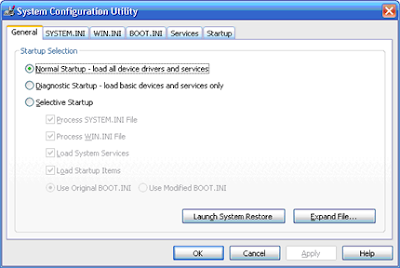
2. Go to the Startup menu tab, then you will see several rows of programs as shown in the image below:
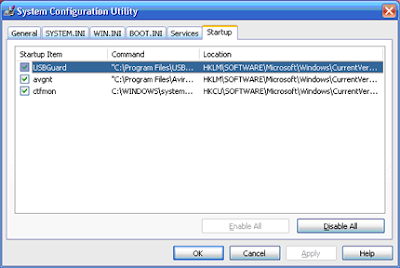
# In this example, there are three programs on a computer that I use. On your computer may be more in number.
Tick mark (as in the picture) is a sign of active programs as startup programs.
3. The next step, you just throw that according to the checklist on the program you do not have to walk early. Or, you can also remove all the tick marks.
Make sure you have good reason if you do not want to throw tick marks on one program. As an example of precisely the reason is, "you do not waste checklist on AntiVirus program on the grounds that you know the status needs AntiVirus update from them. "
Because, in principle, even if you remove tick marks on AntiVirus, it would not turn off the protection he did. Because generally, any AntiVirus will have services that will automatically run in the background.
4. After step no.3 done, then your task just tingal click Apply and press the button marked Close. Thus, the System Configuration will display a question like this:
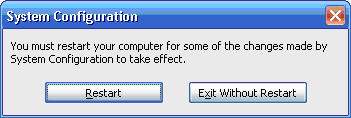
5. Click Restart if you want to restart immediately, or select Exit Without Restart if you still want to continue the work of others.
But I recommend that you click on the Exit Without Restart and you do log off, because in this way will be faster than you do Restart.
6. After you do the Log On box will display as shown in the figure below:
Computer Flashdrive Not Detected
Some things that should be suspected when the UFD (USB Flash Disk) we have notdetected when plug into PC, among others:
- Damaged USB Port
- Setting problem (Bios, Windows)
- Driver problems
- Damaged by Physical
- etc.
To try to overcome it can be done the following points:
1. Try our USB plug in another USB port / switch-move, if they have not managed to try to plug into another PC, if successful then we are not problematic USB and suspicion100% to the PC.
2. Or do the opposite, try another USB socket on your PC (if any) / or other devices thatuse USB ports. By assumption, if the tools we connect is detected, the USB ports are not problematic.
3. Check the BIOS settings may disable intentionally or not, this could have happeneddoes not change the settings with the motherboard battery when we realize we've worn out / weak.
4. Check in Device Manager, follow these steps:
- click Start> Settings> Control Panels.
- Double Click on the icon system,
- Once open Syistem Properties window, click the Hardware tab
- Click the Device Manager button
- Then check on the Universal Serial Bus Controllers, it appears there was a problem
- A question mark in this section indicates the hardware is not recognized or td driver
- red cross marks in this section indicates disabled, so if this happens do right click andselect enable
- Included in this is likely to re-install the USB Flash disk driver
5. Check the registry, how:
- Click Start> Run
- Enter: regedit then enter
- Go to: HKEY_LOCAL_MACHINE \ SYSTEM \ CurrentControlSet \ Services \ UsbStor
- The value Dwords be worth 3 (enable), if not 3 then update with 3 and then close andrestart
6. Another possibility is a PC infected by virus, it must be cleared of the virus by usinganti-virus
7. If you suspect a new software that is installed as the cause then try to uninstall the software first.
8. Try using a software utility to find and mount partitions
MOST DANGEROUS VIRUS IN 2010
Make Friends Temen you should always be careful to surf the internet, because nowmore and more viruses and more sophisticated, and our top 10 most dangerous virusesin 2010.
VBScript type of virus attacks are still very high, as is evident from the many reports thatcomplain about these types of script viruses. One virus that shot high into the firstsequence is Discusx.vbs. If you still remember with these viruses, the Virus Top-10March 2008 edition, Discusx.vbs virus is in the order 5, but this time he shot up into the first order.
The following list details:
1. Discusx.vbs
VBScript viruses this one, have a size around 4800 bytes. He will try to infect at somedrive in your computer, including flash disk drive, which if infected will create the fileautorun.inf and System32.sys.vbs on the root drive. In addition, he will change thecaption of Internet Explorer into ".: iscus-X SAY MET LEBARAN! [HAPPY LEBARAN?!]::.".
2. Reva.vbs
Again, virus type VBScript that pretty much complained of by some readers. He will try to spread itself to every drive on your computer including flash disk drive. On the drivethere will be infected reva.vbs files, autorun.inf, and shaheedan.jpg. In addition, he willchange the default page of Internet Explorer to point to other sites.
3. XFly
PC Media Antivirus recognizes two variants of this virus, namely XFly.A and XFly.B. Justlike most other local viruses, he created using Visual Basic. Has the body size of143,360 bytes without in-compress. And he can masquerade as folders, MP3 files withWinAmp or other direct means to change the existing resource icon on his body. Itwould be more difficult for ordinary users in recognizes. At the infected computer, whenrunning Internet Explorer, its caption will change to "..:: x-fly ::..", and when you startWindows also will display the message of the creator of the virus in the default browser.Or every time show at 12:30, 16:00, or 20:00, even this virus will display a black screenthat also contains a message from the creator of the virus.
4. Explorea
Viruses that are compiled using Visual Basic comes with a size of about 167,936 bytes,with no in-compress. Using the standard Windows folder-like icon to trick the victim.This virus will attack your Windows Registry to change the default open of severalextensions such as. LNK,. PIF,. BAT, and. COM. At the infected computer, at certain times sometimes the error message, for example when opening the System Properties.
5. Gen.FFE
Gen.FFE or manufacturer named Fast Firus Engine is one of the locally made programVirus Generator. By simply using this program, did not take long to be able to create a virus / new variant. Virus output of this program uses the default folder icons like the default Windows image. He also will block access to Task Manager, Command Prompt,and eliminate some of the menu on the Start Menu. He will also read the caption of thecurrent program, if there are strings associated with the antivirus program will soon be closed to him.
6. Hampa
Viruses are also made using Visual Basic and had a folder icon has a body size of about 110,592 bytes, without being compressed. Lots of changes he made in Windows,such as the Registry, File System, and so forth, which can even cause Windows can notbe used as appropriate. On computers that are infected by this virus, when you startWindows will display a message from the creator of the virus.
7. Raider.vbs
This VBScript virus type measuring about 10,000 bytes, if the virus file is opened withNotepad for example, it is not a lot of strings that can be read because of the conditionunencrypted. In the Registry, it also gives recognition to create a new key in HKLM \Software with the same name as the name of the computer name, the contents of a string value as the name of the virus, Raider, and the date the first time the computer isinfected.
8. ForrisWaitme
Viruses are created with Visual Basic using the Windows default folder icon similar tothe disguise. Some ulahnya was to swap the function of the left with the right mousebutton, removes the Folder Options menu, create a file message "read saya.txt" on the drive is infected, and there are still others.
9. Pray
Local virus was created using Visual Basic. We found 2 variants of this virus, for variantPray.A has no icon, while for variant Pray.B use Windows Explorer-like icon. If your computer is infected by this virus, when the computer clock on the show at 05:15, 13:00,16:00, 18:30, or 19:45, the virus displays a message reminding the user to performprayers.
10. Rian.vbs
VBScript virus has a size of 3788 bytes. When infected, it will create new filesautorun.inf and RiaN.dll.vbs at the root of each drive that is installed on the victim's computer, including the Flash Disk.
Shutdown Windows with Time Bomb
Exactly what the title above sich mean?, he .. he ... Yes this is a trick where if you click on an icon that is didesktop us then we will die alias windows shutdown within the periodthat we have set previously.
This trick I learned while traveling on YouTube and this trick also can we use forcomputer menjahili our friend.
if you do not know the tricks then this trick would be considered a virus, because ofwhat?, this trick will issue a small pop up window notifying you that the windows will shut down within a few seconds, like a time bomb which was filmed Loch. And the pop upscan not be eliminated, either by way of task manager or anything else unless we have akey.
Here are the steps:
Right-click on the desktop, then select new shortcut, then you will see a small window,then input into a text box = shutdown-s-t 600-c "Your message"
Example: shutdown - s-t 600-c "Greetings from Amrozi" (figure 600 is a unit of seconds,so 600 = 10 minutes, and that number can be changed as desired)
Then click next, then you will be asked to make for your icon, you are free to give anyname, this time I as an "Internet Explorer", then click Finish.
So dech, but its really ugly icon huh?, for that right click on the icon, then click properties,click change icon, click OK aja if there is confirmation, then select the icon to taste (I'mhere with the example of the Internet Explorer icon). OK , apply, OK.
Then let's try double-clicking the icon, then if true it will come out a confirmation that thewindows will shutdown in a few minutes.
Well if allowed to continue then it will actually shutdown.
To address them, simply click Start, select Run, then typing shutdown.
Differences Laptop, Notebook and Netbook
Many computer users are still confused to distinguish between the Laptop, Notebookwith Netbook. Here we will discuss the differences between the two computer devices.
The difference between laptops and notebooks at this time mainly on the manufacturerswho chose to call its product. Technically and traditionally, the difference between the two is the problem size.
Notebook Computers:
An extremely lightweight personal computer. Notebook computers typically weigh lessthan a few pounds and small enough to be placed easily in a briefcase. Notebookcomputers use a variety of techniques, known as flat-panel technology, to produce alight display and is not great.
In terms of computing power, the modern notebook computer is almost equivalent to a personal computer. They have the same CPU, memory capacity and disk drives.However, all this packed in a small package and the expensive.
Notebook computers are equipped with a battery pack that allows you to run it without having to connect to the electrical panel to get power, but the battery needs to be recharged every few hours.
In addition, some facilities on the notebook computer is reduced to streamline thelayout, among others, such as: Com Port, Printer Port, Connector PCMCI, PS2Keyboard and PS2 Mouse. The equipment is almost not found in the Notebook
Laptop:
A portable computer is very small - small enough so that it can be placed in your lap.Currently, a laptop computer that is more frequently called notebook computers, thoughtechnically laptops are somewhat larger in size than notebooks, both in thickness andweight.
This laptop originally designed similar to the desktop, but with a fairly small size and light weight that can be used on your lap. You will find that the laptop has a feature thatmore than a notebook, this is because the notebook style portable computer is formobility, not just portability. To become a mobile device, notebook is a design that is thinner and weighs less than a laptop, simply because they do not come packed withfeatures and some devices and drives.
Because the same design as the Desktop, the device contained in the Desktop found on laptops, even many additional devices that are not owned but possessed LaptopDesktop, among others, such as: PCMCI connector, Wireless, Card Reader, Infra reed,and Bluetooth
Netbook is a computer device that is similar to the Laptop and Notebook, but much smaller than the devices above.
Netbook in specialized production for communications equipment, and could hardly beused for general computer usage such as playing games, Graphic Design, etc..
Because it is designed for communication (Special for Online Internet) then some of the features found on notebook and laptop does not exist on a Netbook. Like, on a Netbooktida ditemuakan: Output VGA, DVD Room, limited hard drive capacity (Even some hardNetbook using Chip), a limited number of USB (mostly only 2 USB ports), PS2 Mouse,PS2 Keyboard, Card reader etc.
In addition, the software can be installed also limited, usually only the OS software(Windows or Linux), MS Office, Internet Browse, and music and video player. To install the program or OS on this netbook computer needed external DVD / CD or externalhard drive room.
Subscribe to:
Posts (Atom)




