Have you ever asked your friend "why yes i computer very slow when loading Windows?". It could be one reason too many programs that run automatically when Windows is loading into the desktop.
How to find out pretty easy, you just glanced goto the bottom right of your monitor and see how many icons that appear. Icons are representatives from the program along with windows start loading the desktop.
Handling is easy, that is by turn off the program. "What is the impact of this deadly process? What will make the program could not be opened ?"..... Yes of course you could ...., by clicking on the icon for the program are available on the desktop or in the rows of programs on the Start menu.
Here is how:
1. Open System Configuration by clicking Start-Run-type msconfig so that it appearslike the image below:
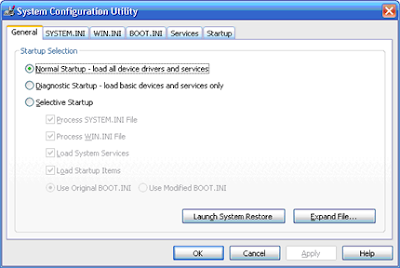
2. Go to the Startup menu tab, then you will see several rows of programs as shown in the image below:
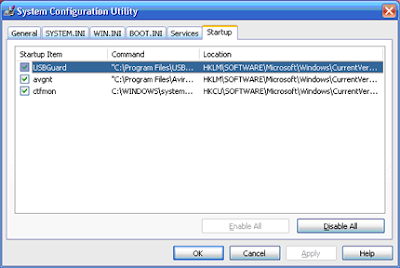
# In this example, there are three programs on a computer that I use. On your computer may be more in number.
Tick mark (as in the picture) is a sign of active programs as startup programs.
3. The next step, you just throw that according to the checklist on the program you do not have to walk early. Or, you can also remove all the tick marks.
Make sure you have good reason if you do not want to throw tick marks on one program. As an example of precisely the reason is, "you do not waste checklist on AntiVirus program on the grounds that you know the status needs AntiVirus update from them. "
Because, in principle, even if you remove tick marks on AntiVirus, it would not turn off the protection he did. Because generally, any AntiVirus will have services that will automatically run in the background.
4. After step no.3 done, then your task just tingal click Apply and press the button marked Close. Thus, the System Configuration will display a question like this:
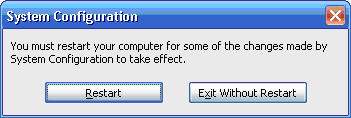
5. Click Restart if you want to restart immediately, or select Exit Without Restart if you still want to continue the work of others.
But I recommend that you click on the Exit Without Restart and you do log off, because in this way will be faster than you do Restart.
6. After you do the Log On box will display as shown in the figure below:

No comments:
Post a Comment